1、关闭防火墙
service iptables stop
2、关闭selinux
setenforce 0
3、安装路径
1.软件源代码包存放位置:/lnmp/src
2.源码包编译安装位置:/usr/local/软件名
3.数据库数据文件存储路径:/data/mysql
4、安装编译工具及库文件,使用centos yum命令一键安装
yum install -y make apr* autoconf automake curl curl-devel gcc gcc-c++ cmake gtk+-devel zlib-devel openssl openssl-devel pcre-devel gd kernel keyutils patch perl kernel-headers compat* cpp glibc libgomp libstdc++-devel keyutils-libs-devel libarchive libsepol-devel libselinux-devel krb5-devel libXpm* freetype freetype-devel freetype* fontconfig fontconfig-devel libjpeg* libpng* php-common php-gd gettext gettext-devel ncurses* libtool* libxml2 libxml2-devel patch policycoreutils bison
5、安装nginx
useradd www -s /sbin/nologin #创建nginx运行账户www,不允许直接登录系统
cd /lnmp/src
tar -zxvf nginx-1.12.2.tar.gz
cd nginx-1.12.2
./configure --prefix=/usr/local/nginx --without-http_memcached_module --user=www --group=www --with-http_stub_status_module --with-http_ssl_module
make & make install #编译和安装
/usr/local/nginx/sbin/nginx #启动nginx
设置nginx开启启动
vi /etc/rc.d/init.d/nginx #编辑启动文件添加下面内容
==========================start=============================
#! /bin/sh
# chkconfig: 2345 55 25
# Description: Startup script for nginx webserver on Debian. Place in /etc/init.d and
# run 'update-rc.d -f nginx defaults', or use the appropriate command on your
# distro. For CentOS/Redhat run: 'chkconfig --add nginx'
### BEGIN INIT INFO
# Provides: nginx
# Required-Start: $all
# Required-Stop: $all
# Default-Start: 2 3 4 5
# Default-Stop: 0 1 6
# Short-Description: starts the nginx web server
# Description: starts nginx using start-stop-daemon
### END INIT INFO
PATH=/usr/local/sbin:/usr/local/bin:/sbin:/bin:/usr/sbin:/usr/bin
NAME=nginx
NGINX_BIN=/usr/local/nginx/sbin/$NAME
CONFIGFILE=/usr/local/nginx/conf/$NAME.conf
PIDFILE=/usr/local/nginx/logs/$NAME.pid
if [ -s /bin/ss ]; then
StatBin=/bin/ss
else
StatBin=/bin/netstat
fi
case "$1" in
start)
echo -n "Starting $NAME... "
if $StatBin -tnpl | grep -q nginx;then
echo "$NAME (pid `pidof $NAME`) already running."
exit 1
fi
$NGINX_BIN -c $CONFIGFILE
if [ "$?" != 0 ] ; then
echo " failed"
exit 1
else
echo " done"
fi
;;
stop)
echo -n "Stoping $NAME... "
if ! $StatBin -tnpl | grep -q nginx; then
echo "$NAME is not running."
exit 1
fi
$NGINX_BIN -s stop
if [ "$?" != 0 ] ; then
echo " failed. Use force-quit"
exit 1
else
echo " done"
fi
;;
status)
if $StatBin -tnpl | grep -q nginx; then
PID=`pidof nginx`
echo "$NAME (pid $PID) is running..."
else
echo "$NAME is stopped."
exit 0
fi
;;
force-quit|kill)
echo -n "Terminating $NAME... "
if ! $StatBin -tnpl | grep -q nginx; then
echo "$NAME is is stopped."
exit 1
fi
kill `pidof $NAME`
if [ "$?" != 0 ] ; then
echo " failed"
exit 1
else
echo " done"
fi
;;
restart)
$0 stop
sleep 1
$0 start
;;
reload)
echo -n "Reload service $NAME... "
if $StatBin -tnpl | grep -q nginx; then
$NGINX_BIN -s reload
echo " done"
else
echo "$NAME is not running, can't reload."
exit 1
fi
;;
configtest)
echo -n "Test $NAME configure files... "
$NGINX_BIN -t
;;
*)
echo "Usage: $0 {start|stop|restart|reload|status|configtest|force-quit|kill}"
exit 1
;;
esac
===========================end============================
:wq! #保存退出
chmod 775 /etc/rc.d/init.d/nginx #赋予文件执行权限
chkconfig nginx on #设置开机启动
/etc/rc.d/init.d/nginx restart #重新启动Nginx
service nginx start #启动nginx
6、安装Mysql
mkdir -p /data/www #创建数据库文件保存目录
chown -R www:www /data/www/ #设置目录所有者
chmod -R 700 /data/www #设置目录权限
useradd mysql -s /sbin/nologin #创建用户mysql,不允许直接登录系统
mkdir -p /var/myslq/data #创建Mysql数据库存放目录
chown -R mysql:mysql /var/mysql/data #设置Mysql数据库目录权限
cd /lnmp/src
tar -zxvf mysql-5.7.21
cd mysql-5.7.21
cmake -DCMAKE_INSTALL_PREFIX=/usr/local/mysql -DMYSQL_UNIX_ADDR=/usr/local/mysql/mysql.sock -DDEFAULT_CHARSET=utf8 -DDEFAULT_COLLATION=utf8_general_ci -DWITH_MYISAM_STORAGE_ENGINE=1 -DWITH_INNOBASE_STORAGE_ENGINE=1 -DWITH_MEMORY_STORAGE_ENGINE=1 -DWITH_READLINE=1 -DENABLED_LOCAL_INFILE=1 -DMYSQL_DATADIR=/var/mysql/data -DMYSQL_USER=mysql -DMYSQL_TCP_PORT=3306
如有报错,在预编译时添加相应的选项:-DDOWNLOAD_BOOST=1 -DWITH_BOOST=/usr/local/boost重新编译
重新编译钱,先删除 rm CMakeCache.txt,然后再cmake
cmake -DCMAKE_INSTALL_PREFIX=/usr/local/mysql -DMYSQL_UNIX_ADDR=/usr/local/mysql/mysql.sock -DDEFAULT_CHARSET=utf8 -DDEFAULT_COLLATION=utf8_general_ci -DWITH_MYISAM_STORAGE_ENGINE=1 -DWITH_INNOBASE_STORAGE_ENGINE=1 -DWITH_MEMORY_STORAGE_ENGINE=1 -DWITH_READLINE=1 -DENABLED_LOCAL_INFILE=1 -DMYSQL_DATADIR=/var/mysql/data -DMYSQL_USER=mysql -DMYSQL_TCP_PORT=3306 -DDOWNLOAD_BOOST=1 -DWITH_BOOST=/usr/local/boost
make && make install #编译和安装
cd /usr/local/mysql
cp ./support-files/my-huge.cnf /etc/my.cnf #拷贝配置文件(注意:/etc目录下面默认有一个my.cnf,直接覆盖即可)
vim /etc/my.cnf #编辑配置文件,在[mysqld]部分增加
datadir = /var/mysql/data #添加Mysql数据库路径
./scripts/mysql_install_db --user=mysql #生成mysql系统数据库
cp ./support-files/mysql.server /etc/rc.d/init.d/mysqld #把Mysql加入系统启动
vi /etc/rc.d/init.d/mysqld #编辑,添加下面两个目录
1.basedir=/usr/local/mysql #MySQL程序安装路径
2.datadir=/var/mysql/data #MySQl数据库存放目录
chmod 755 /etc/init.d/mysqld #增加执行权限
chkconfig mysqld on #加入开机启动
chown -R mysql:mysql /usr/local/mysql #注意将mysql用户权限加入至/usr/local/mysql
service mysqld start #启动mysqld
netstat -nalp|grep "3306" #验证配置的3306端口是否被监听
vi /etc/profile #把mysql服务加入系统环境变量:在最后添加下面这一行
export PATH=$PATH:/usr/local/mysql/bin
source /etc/profile #使配置立即生效
mkdir /var/lib/mysql #创建目录
ln -s /tmp/mysql.sock /var/lib/mysql/mysql.sock #添加软链接
mysql_secure_installation #设置Mysql密码,根据提示按Y 回车输入2次密码
功能同上:/usr/local/mysql/bin/mysqladmin -u root -p password "123456" #或者直接修改密码
到此,mysql安装完成!
7、安装php
cd /lnmp/src
tar -zxvf php-5.6.34.tar.gz
cd php-5.6.34
./configure --prefix=/usr/local/php --with-config-file-path=/usr/local/php/etc --with-mysqli=/usr/local/mysql/bin/mysql_config --enable-mysqlnd --with-mysql-sock=/usr/local/mysql/mysql.sock --with-gd --with-iconv --with-zlib --enable-xml --enable-bcmath --enable-shmop --enable-sysvsem --enable-inline-optimization --enable-mbregex --enable-fpm --enable-mbstring --enable-ftp --enable-gd-native-ttf --with-openssl --enable-pcntl --enable-sockets --with-xmlrpc --enable-zip --enable-soap --without-pear --with-gettext --enable-session --with-mcrypt --with-curl --with-jpeg-dir --with-freetype-dir --with-pdo-mysql=/usr/local/mysql/
make #编译
make install #安装
cd /lnmp/src/php-5.6.34
cp php.ini-production /usr/local/php/etc/php.ini #复制php配置文件到安装目录
rm -rf /etc/php.ini #删除系统自带配置文件
ln -s /usr/local/php/etc/php.ini /etc/php.ini #添加软链接
cp /usr/local/php/etc/php-fpm.conf.default /usr/local/php/etc/php-fpm.conf #拷贝模板文件为php-fpm配置文件
修改:/usr/local/php/etc/php-ftm.conf
pid = run/php-fpm.pid #取消前面的分号
cp /usr/local/php/etc/php-fpm.d/www.conf.default /usr/local/php/etc/php-fpm.d/www.conf
vi /usr/local/php/etc/php-fpm.d/www.conf #编辑
user = www #设置php-fpm运行账号为www
group = www #设置php-fpm运行组为www
设置php-fpm开机启动
cp sapi/fpm/init.d.php-fpm /etc/init.d/php-fpm #拷贝php-fpm到启动目录
chmod +x /etc/rc.d/init.d/php-fpm #添加执行权限
chkconfig php-fpm on #设置开机启动
service php-fpm start #启动php-fpm
配置nginx支持php
vi /usr/local/nginx/conf/nginx.conf
修改/usr/local/nginx/conf/nginx.conf 配置文件,需做如下修改
user www www; #首行user去掉注释,修改Nginx运行组为www www;必须与/usr/local/php/etc/php-fpm.conf中的user,group配置相同,否则php运行出错
worker_processes 1;
events {
worker_connections 1024;
}
http {
include mime.types;
default_type application/octet-stream;
sendfile on;
keepalive_timeout 65;
server {
listen 80;
server_name localhost;
#charset koi8-r;
#access_log logs/host.access.log main;
root /www;
index index.php;
location ~ [^/]\.php$ {
root /home/www;
fastcgi_pass 127.0.0.1:9000;
fastcgi_index index.php;
fastcgi_param SCRIPT_FILENAME $document_root$fastcgi_script_name; #修改项
include fastcgi_params;
}
在/home/www/中创建一个index.php文件,如果打不开,可能需要修改防火墙规则
vim /etc/sysconfig/iptables #编辑
增加下面内容:
-A INPUT -p tcp -m tcp --dport 22 -j ACCEPT
-A INPUT -p tcp -m tcp --dport 80 -j ACCEPT
-A INPUT -p tcp -m tcp --dport 443 -j ACCEPT
-A INPUT -p tcp -m tcp --dport 3306 -j DROP
-A INPUT -p icmp -m icmp --icmp-type 8 -j ACCEPT
service iptables restart #重启防火墙
service iptables save #保存
服务器相关操作命令
service nginx restart 或者/usr/local/ngin/sbin/nginx -s reload #重启nginx
service mysqld restart #重启mysql
/usr/local/php/sbin/php-fpm #启动php-fpm
/etc/rc.d/init.d/php-fpm restart #重启php-fpm
/etc/rc.d/init.d/php-fpm stop #停止php-fpm
/etc/rc.d/init.d/php-fpm start #启动php-fpm
如果此文对你有所帮助,请随意打赏鼓励作者^_^

加个好友,学习交流

微信公众号
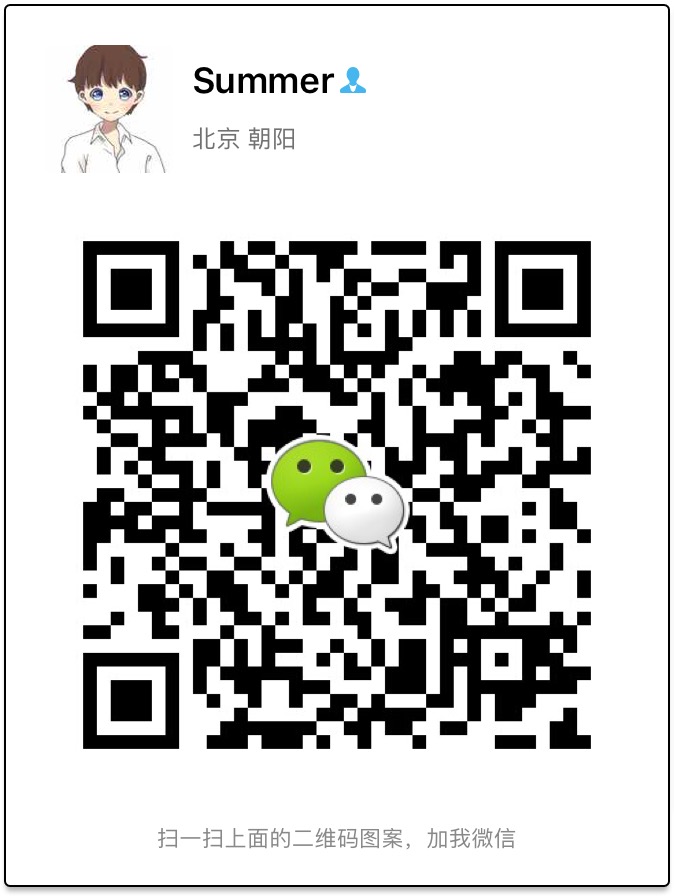
微信
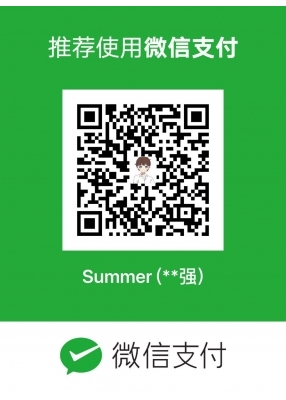



最新评论
总共0条评论